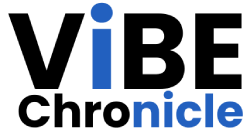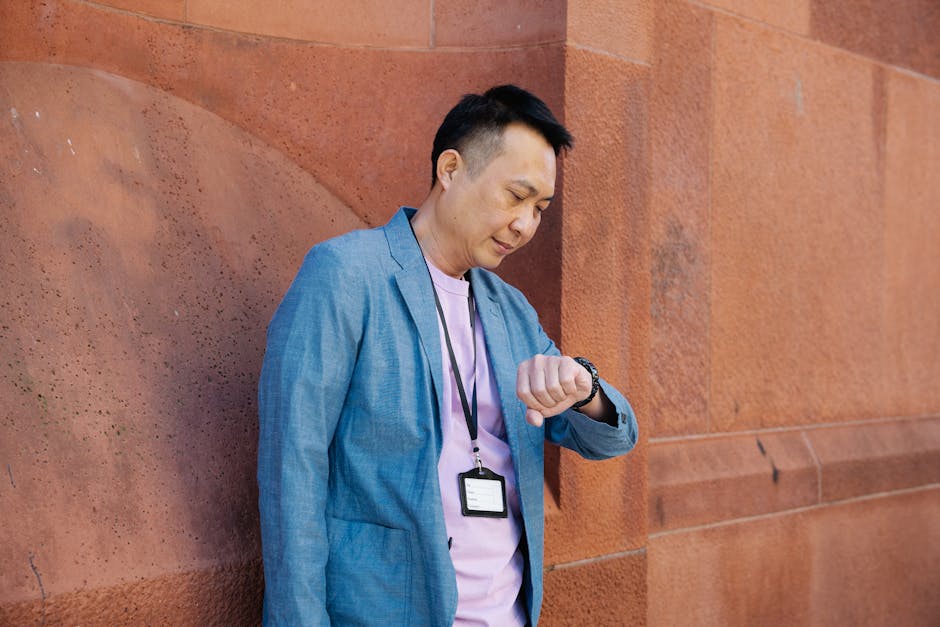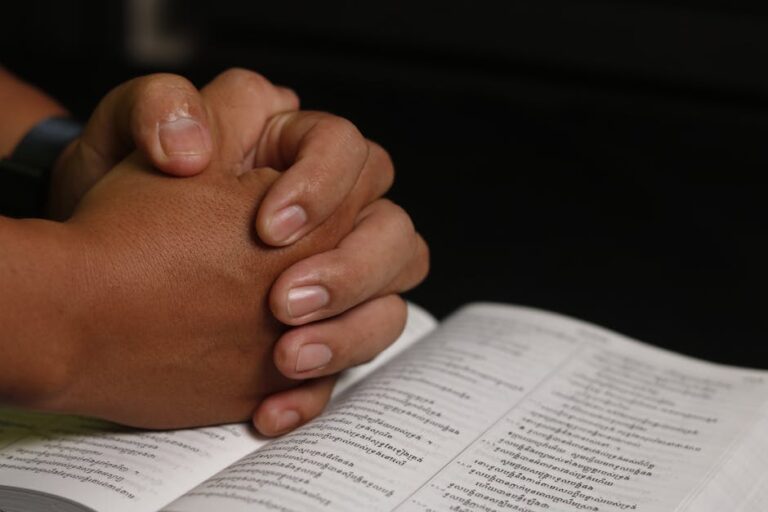The dreaded “bios id check error” is a digital stumbling block that can bring your computer to a screeching halt. In 2025, as technology continues to evolve at breakneck speed, understanding and resolving this error will be even more crucial. This article provides a comprehensive guide to diagnosing, troubleshooting, and preventing this frustrating issue, ensuring your digital life remains uninterrupted. We’ll explore the common causes, delve into practical solutions, and offer preventative measures to keep your system running smoothly.
Understanding the BIOS ID Check Error
The BIOS (Basic Input/Output System) is a fundamental piece of software embedded on your computer’s motherboard. It’s responsible for initializing hardware components during the boot process and providing a platform for the operating system to load. The “bios id check error” typically arises when the BIOS detects a discrepancy or inconsistency during this critical startup sequence.
Essentially, the BIOS performs a self-test, and if something doesn’t match its expected configuration, the error surfaces. This check is designed to ensure system integrity and prevent unauthorized modifications. Therefore, understanding what triggers this error is the first step towards resolving it.
Common Causes of the BIOS ID Check Error in 2025
Several factors can trigger a bios id check error. Understanding these causes will allow you to diagnose the issue more effectively. Here are some of the most prevalent reasons in 2025:
- BIOS Corruption: A corrupted BIOS is a prime suspect. This can occur due to power outages during a BIOS update, faulty flashing procedures, or even malware infections targeting the firmware.
- Hardware Changes: Adding, removing, or upgrading hardware components, such as RAM, CPU, or storage devices, can sometimes lead to a bios id check error if the BIOS doesn’t recognize or correctly initialize the new hardware.
- CMOS Battery Failure: The CMOS (Complementary Metal-Oxide-Semiconductor) battery powers the BIOS chip and stores crucial system settings. A failing battery can cause the BIOS to lose its configuration, leading to errors.
- Overclocking Issues: Aggressive overclocking can destabilize the system, potentially corrupting the BIOS or causing inconsistencies during the hardware check.
- Firmware Bugs: Sometimes, the BIOS itself may contain bugs or glitches that trigger false error messages. This is more common with older BIOS versions.
- Security Breaches: Increasingly sophisticated attacks can target the BIOS directly, potentially leading to a bios id check error, especially with the rise of bootkit malware.
Diagnosing the BIOS ID Check Error
Proper diagnosis is crucial for effective troubleshooting. Observe the error message carefully, as it may provide clues about the underlying problem. Here are some steps to take:
- Note the Exact Error Message: Write down the complete error message displayed on the screen. This information can be invaluable when searching for solutions online or contacting technical support.
- Check Recent Hardware Changes: If you recently installed new hardware, try removing it and see if the error disappears. This helps identify if the new component is causing the conflict.
- Inspect the CMOS Battery: Locate the CMOS battery on the motherboard. Visually inspect it for any signs of damage or leakage. If possible, use a multimeter to test its voltage. A healthy CMOS battery typically outputs around 3 volts.
- Boot into Safe Mode: If you can access the boot menu, try booting into Safe Mode. This loads the operating system with minimal drivers and can help determine if the error is related to a driver conflict.
- Run Memory Diagnostics: Faulty RAM can sometimes trigger BIOS errors. Use a memory diagnostic tool like Memtest86 to check your RAM for errors.
Troubleshooting the BIOS ID Check Error: Practical Solutions for 2025
Once you’ve diagnosed the potential cause, you can start implementing solutions. These troubleshooting steps are designed to address the common causes of the bios id check error and get your system back on track.
Clearing the CMOS
Clearing the CMOS resets the BIOS to its factory default settings, which can resolve configuration errors caused by overclocking, incorrect settings, or a failing CMOS battery.
Method 1: Using the Jumper
- Turn off your computer and disconnect the power cable.
- Locate the CMOS jumper on the motherboard. This is usually a set of three pins labeled “CLR_CMOS” or similar.
- Move the jumper from its default position (usually pins 1-2) to the clear position (pins 2-3).
- Wait for 15-30 seconds.
- Return the jumper to its original position (pins 1-2).
- Reconnect the power cable and turn on your computer.
Method 2: Removing the CMOS Battery
- Turn off your computer and disconnect the power cable.
- Locate the CMOS battery on the motherboard.
- Carefully remove the battery.
- Wait for 5-10 minutes.
- Reinstall the battery.
- Reconnect the power cable and turn on your computer.
After clearing the CMOS, you may need to reconfigure some BIOS settings, such as the boot order and date/time.
Updating the BIOS
Updating the BIOS can fix bugs, improve hardware compatibility, and enhance system security. However, it’s crucial to perform this process with caution, as a failed BIOS update can render your motherboard unusable. Before proceeding, visit your motherboard manufacturer’s website (e.g., ASUS, Gigabyte, MSI) and download the latest BIOS version for your specific motherboard model. Be sure to carefully review the instructions provided by the manufacturer.
Here are the general steps involved:
- Download the BIOS Update: Download the latest BIOS version from the manufacturer’s website.
- Prepare a Bootable USB Drive: Format a USB drive as FAT32.
- Copy the BIOS File: Copy the BIOS file to the USB drive.
- Boot into the BIOS Update Utility: Restart your computer and enter the BIOS setup menu (usually by pressing DEL, F2, or F12 during startup).
- Run the BIOS Update: Locate the BIOS update utility within the BIOS setup menu and follow the on-screen instructions to flash the new BIOS.
- Do Not Interrupt: Do not turn off or restart the computer during the BIOS update process.
Important: A stable power supply is crucial during the BIOS update. Consider using a UPS (Uninterruptible Power Supply) to protect against power outages. Furthermore, always verify that you have downloaded the correct BIOS version for your motherboard. Using the wrong BIOS can brick your system.
Checking Hardware Connections
Loose or improperly connected hardware components can trigger a bios id check error. Inspect the connections of your RAM modules, CPU, storage devices, and expansion cards.
- RAM: Reseat the RAM modules in their slots, ensuring they are firmly secured.
- CPU: Check the CPU cooler to ensure it’s properly mounted and making good contact with the CPU.
- Storage Devices: Ensure that SATA cables are securely connected to the motherboard and storage devices.
- Expansion Cards: Reseat any expansion cards, such as graphics cards or sound cards.
Rolling Back Recent Changes
If the bios id check error appeared after a recent hardware or software change, try reverting those changes. For example, uninstall recently installed drivers, remove recently added hardware, or restore your system to a previous restore point.
Seeking Professional Help
If you’ve exhausted all troubleshooting steps and the bios id check error persists, it’s time to seek professional help. A qualified computer technician can diagnose the problem more accurately and perform more advanced repairs, such as reflashing the BIOS using specialized equipment.
At appinnovators6 we believe in community driven solutions, so feel free to visit our forums for peer help, but don’t take everything as gospel, ensure you do your own research as well.
Preventing BIOS ID Check Errors in 2025
Prevention is always better than cure. Here are some proactive measures you can take to minimize the risk of encountering a bios id check error:
- Use a UPS: Protect your computer from power outages by using a UPS. This can prevent BIOS corruption during updates or other critical operations.
- Keep Your BIOS Updated: Regularly check for BIOS updates from your motherboard manufacturer and install them when available. However, only update the BIOS if there’s a compelling reason to do so (e.g., a critical security patch or improved hardware compatibility).
- Avoid Overclocking: Excessive overclocking can destabilize the system and increase the risk of BIOS corruption. If you choose to overclock, do so cautiously and monitor your system’s stability.
- Use Reliable Hardware: Invest in high-quality hardware components from reputable manufacturers. This can reduce the likelihood of hardware failures that trigger BIOS errors.
- Protect Against Malware: Use a reliable antivirus program and keep it updated to protect your system from malware infections that can target the BIOS. Consider using a hardware-based security solution for enhanced protection.
- Regular System Maintenance: Perform regular system maintenance, such as cleaning up temporary files, defragmenting your hard drive, and checking for driver updates.
The Future of BIOS and Security
In 2025, BIOS security will be an even greater concern. The rise of sophisticated malware targeting the firmware level will necessitate more robust security measures. Features like secure boot, hardware-based root of trust, and runtime firmware protection will become increasingly important in preventing BIOS-related errors and protecting against attacks.
Also, the industry is moving towards UEFI (Unified Extensible Firmware Interface), which is a more modern and feature-rich replacement for the traditional BIOS. UEFI offers improved security, faster boot times, and support for larger hard drives. Staying informed about these evolving technologies will be crucial for maintaining a secure and stable computing environment.
As advancements in technology continue, users need to be more vigilant. For Example the increased use of AI and ML in both attacking and defending systems means the users need to stay abreast of the latest developments.
Conclusion
The “bios id check error” can be a frustrating experience, but with a systematic approach to diagnosis and troubleshooting, you can often resolve the issue yourself. By understanding the common causes, following the practical solutions outlined in this article, and implementing preventative measures, you can minimize the risk of encountering this error and keep your computer running smoothly in 2025 and beyond. Don’t forget the importance of regular maintenance, secure practices, and keeping your BIOS updated (when necessary) to ensure a stable and secure computing experience. Consider understanding the increasing malware risks in todays world.
FAQ About BIOS ID Check Errors
Here are some frequently asked questions about the bios id check error:
What does a BIOS ID check error mean?
A bios id check error indicates that the BIOS has detected a discrepancy or inconsistency during the boot process. This could be due to a corrupted BIOS, hardware changes, CMOS battery failure, or other issues.
How do I fix a BIOS error?
To fix a bios id check error, try clearing the CMOS, updating the BIOS, checking hardware connections, rolling back recent changes, or seeking professional help. The specific solution will depend on the underlying cause of the error.
Can a dead CMOS battery cause boot problems?
Yes, a dead or failing CMOS battery can cause boot problems, including bios id check errors. The CMOS battery powers the BIOS chip and stores crucial system settings. When the battery fails, the BIOS may lose its configuration, leading to errors.
Is it safe to update my BIOS?
Updating the BIOS can be beneficial, but it’s also a risky procedure. A failed BIOS update can render your motherboard unusable. Therefore, only update the BIOS if there’s a compelling reason to do so and carefully follow the manufacturer’s instructions.
How can I prevent BIOS corruption?
To prevent BIOS corruption, use a UPS to protect against power outages, avoid aggressive overclocking, use reliable hardware, protect against malware, and perform regular system maintenance. These measures can help minimize the risk of BIOS-related errors.