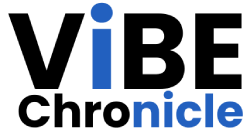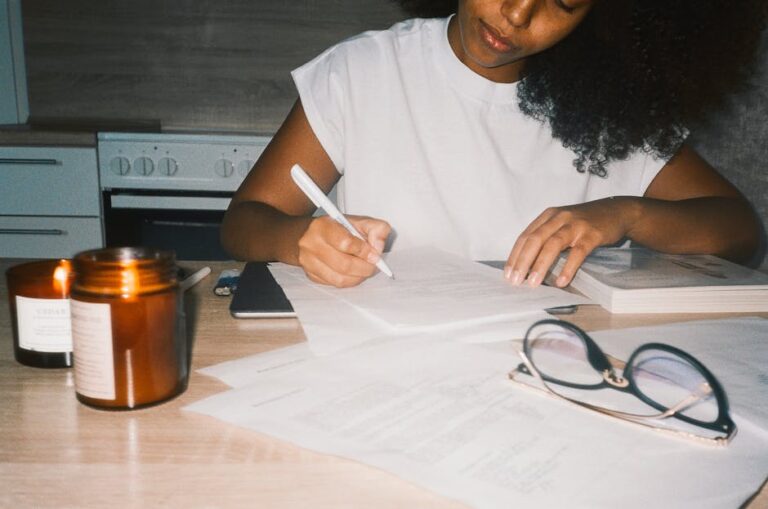Alright, let’s talk about getting rid of that old Facebook business page. It’s a thing that a lot of business owners, creators, or just people who started a page for a joke in 2012 find themselves needing to do. Maybe the business closed down, you’re rebranding completely, or you’re just plain tired of the social media grind. Whatever your reason, getting rid of a page isn’t just one click, and sometimes it can be a real headache. This guide is here to walk you through the whole process, updated for how things generally look in 2025, because you know Facebook loves to move buttons around for no good reason.
It is a process that has a few steps, and some of them you really want to pay attention to before you do the final thing. Because once it’s gone, it’s really, really gone. There’s no magic “undo” button after a certain point. So, let’s get into it and figure out how to put that page out of its misery, permanently.
Before You Hit That Big Red Delete Button
Hold on a minute. Are you absolutely, 100% sure you want to delete it forever? Deletion is the nuclear option. All your posts, photos, videos, likes, and followers will vanish into the digital ether, never to be seen again. Which might be exactly what you want.
But there are other, less permanent choices that might work better for you. It is often considered a better move to try one of these first, just in case you change your mind later on.
Unpublishing Your Page
Think of this as putting your page in storage. It becomes invisible to everyone except for the people who manage it, like you.
You can still see all the posts and messages.
None of your followers or content is deleted.
You can republish it at any time and it comes back exactly as it was.
This is a great option if you’re just taking a long break or if the business is on hold. You don’t lose all the work you put into it. It’s just hidden away for a while.
Merging Duplicate Pages
Sometimes you end up with two pages for the same business. Maybe an old employee made one, or you forgot you made one years ago. Instead of deleting one, you can normally merge them.
This process combines the check-ins and likes from both pages into one. You pick one page to keep, and the other one gets absorbed. It’s a way to clean up your presence without losing the audience from the duplicate page. It can be a bit of a process but it’s better than starting from scratch.
Getting Your Page Ready for Deletion (The Prep Work)
So you’ve thought it over and deletion is definitely the way to go. Cool. But don’t just rush in. There are a few things you should probably do first to avoid any regrets down the line. This is the boring but necessary part of the job.
First you should download a copy of your page. Facebook lets you download a file with all your posts, photos, videos, and page info. This is your personal backup. Even if you want the page gone from the internet you might want to keep a record for yourself. It’s a smart move.
You can find this option somewhere in the settings menu, normally under a “Download Page” or similar name. It can take a little while for Facebook to prepare the file, but they’ll send you a notification when it’s ready. Just grab it and save it somewhere safe on your computer.
Also, it’s a good idea to let your followers know you’re closing up shop. A simple post saying “Hey, we’re closing this page down on [Date]” is polite. It stops people from wondering what happened. You don’t want to just disappear on them without a word, it’s not a great look.
The Step-by-Step Guide to Actually Deleting Your Facebook Page in 2025
Okay, the moment of truth has arrived. You’ve saved your data, you’ve told your followers, and you’re ready to pull the plug. The steps can change a little bit over time but the general idea has been pretty much the same for years.
Here’s how you typically do it from a computer, which is usually easier.
1. Go to your Facebook Business Page that you want to delete. You have to be an Admin of the page. A lower-level role like Editor won’t have the power to do this.
2. On the left-hand menu, find the “Settings” option. It’s almost always at the bottom of that list. Click on it.
3. Once you’re in the main settings area, look for something called “Privacy.” Click that. Then you should see a line for “Facebook Page Information.”
4. Inside that section, you’ll see an option that says “Deactivation and Deletion.” This is what you’re looking for.
5. A new screen will pop up, and it will ask you if you want to Deactivate (which is the same as unpublishing) or Permanently Delete the page. Make sure you select Delete Page.
6. Facebook will give you one last warning screen. It’s like it’s begging you not to go. It will remind you that this is permanent. If you’re sure, you’ll need to enter your password to confirm that it’s really you.
And that’s it. The page is now scheduled for deletion.
What about from a phone?
The process is very similar on the mobile app. You go to your page, tap the settings gear icon, and then navigate through the Page Settings menus. You’re looking for the same “Deactivation and Deletion” option. The menus might look a bit different, but the labels are generally the same. It can just be a bit more fiddly on a small screen.
What Happens After You Press Delete?
You don’t just see the page explode into a million pixels. It is a process that actually takes a little time. Facebook doesn’t delete your page right away. Instead, it enters a 30-day grace period.
During these 30 days, the page is unpublished. It’s invisible to the public, but it’s not gone yet. This is your “oh no, I made a huge mistake” window. If you change your mind, you can go back into the settings and cancel the deletion.
After those 30 days are up, though, that’s it. The page and all its content are permanently deleted. You can’t get it back. The unique URL or username you had for that page might become available again for someone else to use. It’s a clean slate.
You might feel a sense of relief when it’s all done. One less thing to manage. Or you might feel a little sad. Both are totally normal reactions to erasing a piece of your digital history.
Frequently Asked Questions (The Stuff Everyone Asks)
1. How long does it take to delete a Facebook business page?
The page is hidden immediately, but it’s not permanently gone until 30 days have passed. You have a 30-day window to change your mind and cancel the deletion.
2. Can I get my page back after the 30 days are over?
Nope. Once the 30-day waiting period is finished, the deletion is permanent. All your content is gone for good. This is why downloading a backup is a good idea.
3. What’s the difference between unpublishing and deleting a page?
Unpublishing just hides the page from the public. You can bring it back anytime. Deleting is permanent. After 30 days, it’s erased forever and cannot be recovered.
4. Why don’t I see the option to delete my page?
You are probably not a full Admin of the page. Only users with the Admin role have the permission to delete a page. If you’re an Editor, Moderator, or something else, you won’t see the option.
5. Will deleting my business page affect my personal profile?
No, not at all. Your personal Facebook profile is completely separate from any business pages you manage. Deleting a business page will have zero effect on your personal account.
Key Takeaways
Deleting a Facebook Business Page is a permanent action you can’t undo after 30 days.
Before deleting think about just unpublishing it instead if you might need it again.
Always download a backup of your page’s photos, videos, and posts before you start the process.
You must be an Admin of the page to have the ability to delete it.
There is a 30-day grace period after you request deletion where you can still change your mind and get the page back. After that, it’s gone for good.