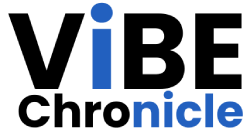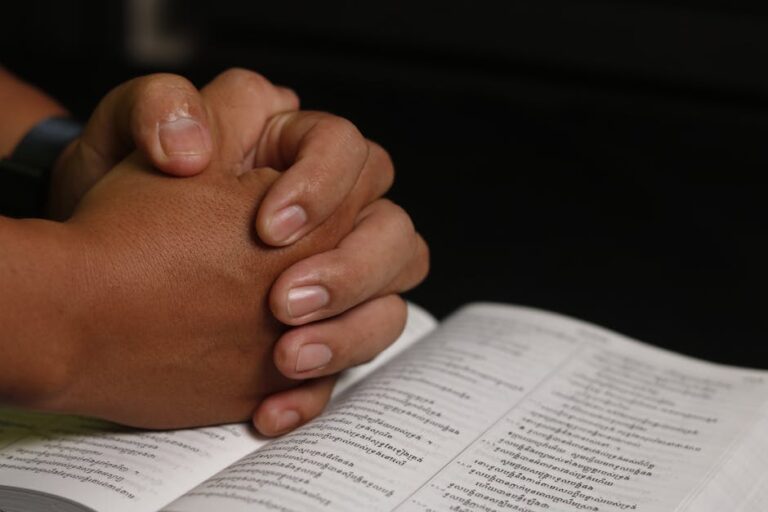Dealing with color printing issues on your Ricoh SG3110DN can be frustrating, especially when you need accurate and vibrant prints for work or personal projects. In 2025, troubleshooting these errors requires understanding the latest technologies and best practices. This article aims to provide you with a comprehensive guide to diagnose and resolve color printing problems specifically for the Ricoh SG3110DN model. We’ll cover everything from common causes to advanced troubleshooting steps, ensuring you can get your printer back to producing high-quality color prints quickly and efficiently.
Understanding the Common Causes of Color Printing Errors on the Ricoh SG3110DN
Several factors can contribute to color printing errors on your Ricoh SG3110DN. Identifying the root cause is the first step toward finding an effective solution. Here are some common culprits:
- Low Ink Levels: This is often the most straightforward reason. If any of the color cartridges (cyan, magenta, yellow) are running low, the printer won’t be able to produce accurate colors.
- Incorrect Printer Driver: An outdated or corrupted printer driver can lead to communication problems between your computer and the printer, resulting in color errors. Ensure you have the latest driver installed, compatible with your operating system.
- Print Head Issues: Clogged or misaligned print heads are a common cause of color imperfections. Over time, ink can dry up and block the nozzles, leading to missing colors or streaks in your prints.
- Paper Type Settings: Using the wrong paper type setting can affect color output. The printer optimizes ink usage and color saturation based on the selected paper type.
- Color Management Settings: Incorrect color management settings in your printer driver or software can also lead to color inaccuracies.
- Hardware Problems: In rare cases, hardware issues within the printer itself, such as a faulty print head or damaged internal components, can be responsible for color printing errors.
Initial Troubleshooting Steps for Ricoh SG3110DN Color Printing Errors
Before diving into more advanced troubleshooting, try these basic steps to resolve common color printing problems:
- Check Ink Levels: Access the printer’s control panel or use the printer software on your computer to check the ink levels of all color cartridges. Replace any cartridges that are low or empty.
- Restart the Printer and Computer: Sometimes, a simple restart can resolve temporary glitches. Turn off both the printer and your computer, wait a few minutes, and then turn them back on.
- Print a Test Page: Print a test page from the printer’s control panel. This will help you determine if the issue is with the printer itself or with your computer and software. If the test page prints correctly, the problem likely lies with your computer or the print job settings.
- Clean the Print Heads: Use the printer’s built-in print head cleaning utility. This process attempts to unclog the print head nozzles by forcing ink through them. Run the cleaning cycle a few times, and then print another test page to see if the issue has been resolved.
- Check Paper Type Settings: Ensure that the paper type setting in your printer driver matches the type of paper you are using. If you’re using plain paper, select “Plain Paper” as the paper type. If you’re using glossy photo paper, select “Glossy Photo Paper.”
Advanced Troubleshooting Techniques to Fix Color Printing Errors
If the initial troubleshooting steps don’t resolve the issue, consider these more advanced techniques to fix color printing errors on your Ricoh SG3110DN:
- Update Printer Driver: Visit the Ricoh website and download the latest printer driver for your operating system. Uninstall the old driver before installing the new one.
- Calibrate the Printer: Many printers have a built-in calibration feature that can help improve color accuracy. Refer to your printer’s manual for instructions on how to calibrate the printer.
- Adjust Color Management Settings: Review the color management settings in your printer driver and software. Make sure that the color profile is appropriate for the type of print job you are doing. Consider setting the color management to “Automatic” or “Printer Managed Colors” to let the printer handle the color adjustments.
- Check Ink Cartridge Compatibility: Ensure that you are using genuine Ricoh ink cartridges or high-quality compatible cartridges specifically designed for the SG3110DN model. Using low-quality or incompatible cartridges can lead to color printing problems and damage your printer.
- Manual Print Head Cleaning: If the print head cleaning utility doesn’t work, you can try cleaning the print heads manually. However, this should be done with extreme caution to avoid damaging the print heads. Consult your printer’s manual or watch a video tutorial for instructions. Generally, this involves carefully wiping the print heads with a lint-free cloth dampened with distilled water or a specialized print head cleaning solution.
- Inspect the Ink Cartridges: Remove the ink cartridges and inspect them for any damage or leaks. Ensure that the cartridges are properly installed and that the contacts are clean.
Software and Driver Considerations in 2025
In 2025, printer drivers are more sophisticated, often incorporating AI-powered optimization for color accuracy. The latest drivers offer features like automatic color profile selection based on image analysis and real-time adjustments to ink density.
Keep your operating system updated. Modern operating systems include improved color management systems that can interact more effectively with your printer, improving color output. Furthermore, ensure your graphic design software, such as Adobe Photoshop or Illustrator, is up-to-date, as newer versions often have enhanced printer compatibility and color management features. For example, you can utilize advanced color profiles within these applications to fine-tune the printing process. Remember to read the latest article from The Verge on the impact of AI tools on graphic design for best practices.
Preventative Maintenance for the Ricoh SG3110DN
Preventing color printing errors is often easier than fixing them. Here are some preventative maintenance tips to keep your Ricoh SG3110DN running smoothly:
- Regularly Print: Printing regularly, even if it’s just a test page, helps prevent ink from drying up and clogging the print heads.
- Use High-Quality Paper: Using high-quality paper designed for inkjet printers can improve color vibrancy and reduce the risk of paper jams.
- Store Ink Cartridges Properly: Store unopened ink cartridges in a cool, dry place. Avoid exposing them to direct sunlight or extreme temperatures.
- Keep the Printer Clean: Regularly clean the exterior of the printer with a soft, damp cloth. Dust and debris can accumulate inside the printer and cause problems.
- Run Print Head Cleaning Regularly: Even if you’re not experiencing any color printing issues, run the print head cleaning utility periodically to keep the print heads clear.
Leveraging Cloud Printing in 2025
Cloud printing has become increasingly prevalent. Services like Google Cloud Print (though deprecated) have paved the way for more advanced cloud printing solutions. These services can sometimes introduce color inconsistencies due to variations in driver compatibility and network conditions. If you are experiencing color printing errors when printing from the cloud, try printing directly from your computer to see if that resolves the issue.
Additionally, consider using cloud-based color management tools that can help ensure color consistency across different devices and printing environments. These tools typically involve creating a custom color profile for your printer and uploading it to the cloud, so that all print jobs are processed using that profile. For deeper understanding, refer to the official National Institute of Standards and Technology on the latest researches and standards in color technology.
The Role of AI in Printer Troubleshooting
In 2025, expect AI-powered diagnostic tools to be integrated directly into printer software. These tools will be able to analyze print patterns, identify potential issues, and recommend solutions automatically. For example, an AI system might detect faint lines in a print and suggest a print head cleaning or nozzle check.
AI algorithms can also optimize color profiles in real-time, adapting to the specific characteristics of the paper and ink being used. This will lead to more accurate and vibrant color prints with minimal user intervention. appinnovators6 will definitely play a part in development of such softwares.
When to Seek Professional Help
If you’ve tried all the troubleshooting steps and are still experiencing color printing errors, it may be time to seek professional help. Contact a qualified printer technician or Ricoh authorized service center for assistance. A technician will have the expertise and tools to diagnose and repair more complex hardware issues. This is especially important if you suspect a faulty print head, damaged internal components, or other hardware problems.
FAQ Section: Resolving Ricoh SG3110DN Color Printing Issues
Here are some frequently asked questions about fixing color printing errors on the Ricoh SG3110DN:
* Why are my colors faded or inaccurate when printing with my Ricoh SG3110DN? Faded or inaccurate colors are commonly caused by low ink levels, clogged print heads, incorrect paper type settings, or outdated printer drivers. Check ink levels, clean the print heads, verify paper type settings, and update your printer driver to resolve this issue.
* How do I fix streaks or lines in my color prints from my Ricoh SG3110DN? Streaks or lines in your color prints often indicate clogged print heads. Run the printer’s built-in print head cleaning utility. If that doesn’t work, try cleaning the print heads manually. Make sure you’re using appropriate paper type and high quality ink.
* What should I do if my Ricoh SG3110DN prints only in black and white, even when I select color printing? This problem could be due to a color ink cartridge being empty, incorrect printer settings, or a driver issue. Check ink levels, ensure color printing is selected in your printer settings, and update your printer driver.
* How do I calibrate my Ricoh SG3110DN printer for accurate color reproduction? Refer to your printer’s manual for instructions on how to calibrate the printer. Typically, this involves printing a calibration page and then scanning it back into the printer to allow it to adjust the color settings.
* Why does my Ricoh SG3110DN print different colors than what I see on my screen? This discrepancy is usually due to differences in color profiles and display settings. Calibrate your monitor, use appropriate color profiles in your software, and ensure your printer is properly calibrated for the best possible color matching.
Conclusion: Maintaining Optimal Color Printing on Your Ricoh SG3110DN
Troubleshooting color printing errors on your Ricoh SG3110DN involves a systematic approach, from checking basic settings to performing advanced maintenance. By understanding the common causes of color printing problems and following the troubleshooting steps outlined in this article, you can effectively resolve most issues and maintain optimal color printing performance. Stay updated with the latest driver updates and software advancements in 2025 to ensure compatibility and access to enhanced color management features. Remember to practice preventative maintenance to minimize the risk of future problems and extend the life of your printer. If all else fails, don’t hesitate to seek professional help to diagnose and repair more complex hardware issues, therefore keeping your printing jobs looking pristine.